Not to mention it improves your search engine optimization. I was searching for more "Link parties" to add to my directory and my post on Friday link parties showed up fourth in the search. Not too bad for my little blog...
But it has not been the easiest for me to navigate - I have read tons of blog posts trying to figure out the basics of circles and communities and am often left confused at the end of it. So here are my basic steps to navigate Google+
Header:
Create a custom header incorporating your blog header or collage of pictures from your blog. And make sure you have your blog or website address somewhere in your header because it's not always obvious which posts are yours looking at your profile. People will share or like other posts and I like to return the love on a post they personally wrote.
Please do not use the header that comes with it automatically, to change it you just click on the change cover button when you hover over the bottom right cover and choose a image you have created. Your image should be at least 480 pixels wide by 270 pixels tall. Here is the header I created:
I also included my Pinterest and Twitter urls in case people wanted to follow me on there too. Once you have uploaded your header, choose a profile picture of yourself - something where you look genuinely happy ( I've seen a few angry looking pictures - and I get it I hate my picture taken too and make a weird face every time I even spot a camera in my vicinity)
Sharing your posts on Blogger
I recommend changing your settings from automatically sharing after posting to prompting to share after posting - this way you can add #hashtags and choose who you want to share your post with. (Which we will get to later)
To change the settings in Blogger just click on the menu on the left side when you are on your blogs main page and click on Google+ and click the prompt to share after posting option istead of automatically share after posting.
Hashtags:
I am still learning a little about #hashtags but similar to Twitter you will want to use hashtags when sharing your posts to reach a wider audience that might not have seen your post otherwise.
When typing hashtags type slowly and Google will recommend existing hashtags based on your typing.
Finding Followers
Like any other social media, you will want to find followers. You can do this by letting people know you are on Google+ by showing it in your blogs sidebar, I recommend having a social media icon and to change your Google+ about me to an about me with text and a selfie and you can add a google+ badge on your sidebar instead.
You can also check out the suggestions of people to follow by clicking on the dropdown menu in the top left corner - choose "people" and then you will be given a list of people to follow sorted by people with the most common amount of followers with you at the top.
Another successful way I have found followers in by attending Link Parties for adding your Google+ Profile - I have found a few rotating social media link parties that promote a different social medium every week so they usually do Google+ about every 6 weeks.
Circles
You can put people you add in different circles and choose to share something with only one circle. For instance you may want to share family photos with your family and friends and your blog posts with public so that all your followers can see it.
Communities
It took me a while to understand communities as it confused me. So you can find recommended communities from the pull down bar. I joined a few communities like Pinterest, Creative Kids Activities, Bloggers helping Bloggers, Mommy Bloggers and a couple more.
But then couldn't figure out how to share my posts with them. So when you go to share your post you need to close public (by hitting the x in the top right corner of the green button) and choose one of your extended circles instead using the drop down menu. You can only choose one circle or extended circle at a time.
I don't know how often its best to share your posts but you will want to wait at least a day or two to share your post with another circle or Google may consider it spam.
And the best times for posting on Google+ are between 9am to 11am and the worst times are between 6pm and 8am. *source
Collections
Google+ has just recently added collections as well. Which is actually pretty straight forward. So choose Collections from the drop down menu, and choose 'create a collection' icon and you can organize your posts by category. Just think about your title of your collection before you post it though because it can not be changed.
Posts you add to your collections will also show up on your public feed so you may not want to add to many at once.
The collections of everyone you follow will show up here. And if you like a post and want to read it again later now you can re-share it to your collections.
And once you click on the collection you created you can change the header by uploading your own image.
How to Increase your +1s
We all want to get more +1s because it makes your post rank better with Google. I have found the best way to quickly and easily get more +1s is to attend Google+ link parties. You can share your posts using the parties #hashtags and everyone will comment or +1 on a few posts and sometimes the hosts will reshare your posts as well. I usually get about +30 or more at these parties.
And if your looking to gain another follower don't forget to follow me on Google+ and I will follow you back.
Did you have any more tips or explanations for using Google+ ? I would love to hear them as I am still learning.
Linking up at the Mom Blog Party.






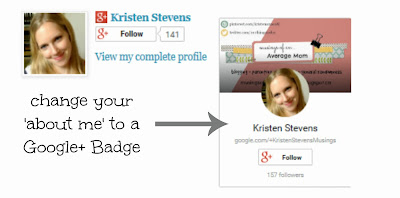





Love this post! I am a big fan of Google+ and am sad to see it changing, but for now I'll keep it at! #MomResource
ReplyDeletegreat post Kristen - I figured most of this out as I went along - it would have been helpful to have known it before I started! I just followed you on G+ :)
ReplyDeleteThanks Leanne, it took me a while to figure it all out too. And I followed you back.
DeleteGreat post! I set up a google + for my blog this morning, so this post is super helpful.
ReplyDeleteI love Google+ too! Especially the communities because you can find people with similar interests! I always follow at Google+ when meeting a new blogger, this is how I found your post today. Thanks for all the tips!
ReplyDeleteYou know, Kristen, that Google+ is my favorite social media venue and I am one of the hosts of the Google+ Growing Circles Hop and, yet, you have shared some tips here that I did not know!!!! Thank you. This post is going to help me get better and better at this. :) #growingcircleshop Pinned it!
ReplyDeleteGreat post! i have yet to set up Google+ but now it's not so scary! Thanks so much for linking up at MeetUp Monday! Hope to see you again tomorrow!
ReplyDelete--Krista
www.thequinntessentialmommy.com
I really love G+ and love the people that I've met on there. It's definitely not Facebook, which is a good thing. Thanks for sharing your tips on #AnythingGoes.
ReplyDeleteGreat info. I would love to know more about how to maximize Google+. Thanks for the excellent resources!
ReplyDeleteFabulous post Kristen! A newbie to blogging I've been struggling to get the hang of Google +. Your post was so well written and straight forward. Thanks for sharing on #AnythingGoes link up and I'm heading over to follow you.
ReplyDeleteLots of info here. I am new to blogging and I feel overwhelmed by the learning curve. I have pinned this so I will have it when I am ready. Right now I an trying to learn Twitter.
ReplyDelete